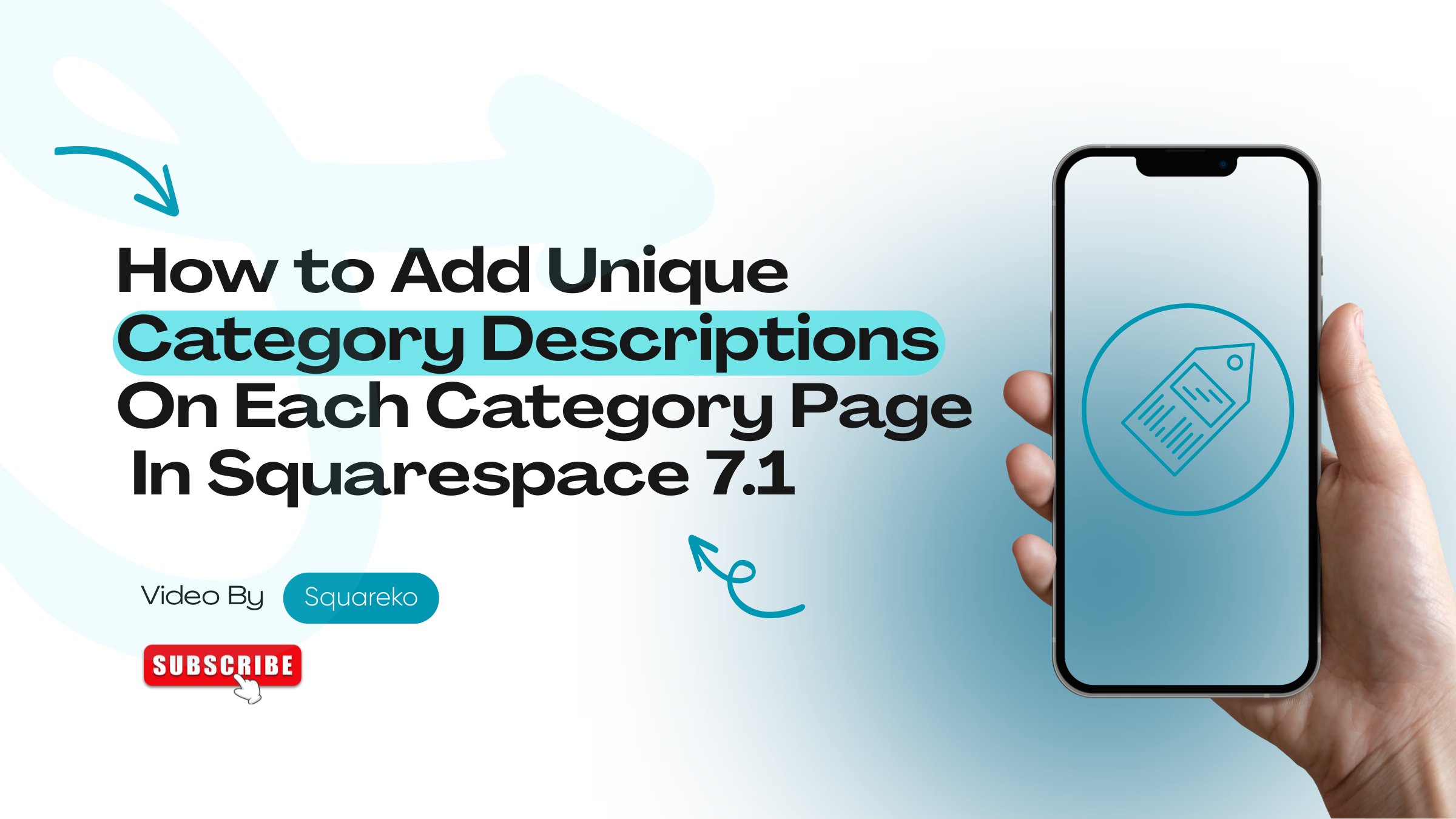How to Add Unique Category Descriptions on Each Category Page in Squarespace 7.1
If you want your Squarespace website to rank higher on Google and provide better user navigation, adding unique category descriptions is a must. In Squarespace 7.1, category pages serve as powerful landing hubs for blog posts, products, or portfolio entries grouped by topic or tag. But without descriptive content, these pages can appear empty, both to users and search engines.
By adding tailored descriptions to each category page, you not only give visitors helpful context but also boost your site’s SEO with keyword-rich, crawlable content. Although Squarespace doesn’t offer a native setting for this, with a few smart design tweaks or code snippets, you can display dynamic, category-specific descriptions that elevate your site's structure and searchability.
In this tutorial, we’ll show you step-by-step how to add custom descriptions to each category page, no third-party tools required.
Why Add Category Descriptions?
Adding a short description at the top of each category page is extremely helpful because:
It improves SEO (search engines love extra keyword-rich content).
It gives context to visitors about what that category is about.
It enhances user experience, especially for new readers or shoppers.
It makes your site look more professional and organized.
By default, Squarespace does NOT offer a built-in option to add a category description —
But we can easily create it using a small piece of custom code!
How the Solution Works
We’ll use a little bit of:
JavaScript → to detect the category page you're on
HTML → to insert the custom description
CSS → to style it beautifully
You don’t need to modify Squarespace's backend!
You just copy, paste, and enjoy.
Step-by-Step: Add Custom Category Descriptions
Step 1: Find the Category Page ID or Slug
Open your Squarespace website.
Go to any category page (for example, "Travel" or "Food").
Right-click anywhere on the page → Click Inspect.
Look at the <body> tag — you'll find a class like this:
<body class="collection-type-blog category-travel page-id-61f6abc1234def567">
Important:
You can target:
The Category Slug: category-travel
The Page ID: page-id-YOUR PAGE ID
Usually, using category-travel is easier and more human-readable.
Step 2: Add the JavaScript to Inject the Description
Now, let’s add the dynamic description logic.
Go to Settings > Advanced > Code Injection > Footer
Paste this script:
<script>
document.addEventListener("DOMContentLoaded", function () {
const path = window.location.pathname;
const container =
document.querySelector(".sqs-layout") ||
document.querySelector(".product-list div") ||
document.querySelector(".products") ||
document.body;
const descriptions = {
"bowls": {
title: "Bowls",
text: "Explore our latest branding articles and insights into visual identity and brand storytelling."
},
"kits": {
title: "Kits",
text: "Dive into web design trends, best practices, and Squarespace-specific techniques."
},
"mudcloths": {
title: "Mudcloths",
text: "Showcasing photography tips, portfolio design advice, and creative inspiration."
}
};
const slug = path.split("/").filter(Boolean).pop();
const content = descriptions[slug];
if (content) {
const div = document.createElement("div");
div.className = "category-description";
div.innerHTML = `<h2>${content.title}</h2><p>${content.text}</p>`;
container.prepend(div);
}
});
</script>This script does the following:
Detects which category page the user is visiting
Automatically creates and injects a custom heading and paragraph for that category
Places the description at the top of the page content
Step 3: Style the Description Beautifully
Now let’s make it visually attractive.
Go to Pages → Custom Code → Custom CSS
Paste this code.
/* General style for all category descriptions */
.category-description {
background-color: #f9f9f9;
padding: 30px 25px;
margin-bottom: 30px;
border-left: 5px solid #388BA4;
border-right: 5px solid #388BA4;
border-radius: 8px;
box-shadow: 0 5px 8px rgba(0,0,0,0.08);
text-align: center;
}
/* Style the heading inside the description */
.category-description h2 {
margin: 0 0 10px;
font-size: 45px;
font-weight: 700;
color: #333;
}
/* Style the paragraph inside the description */
.category-description p {
margin: 0;
font-size: 24px;
line-height: 1.6;
color: #666;
}
.nested-category-title {
display: none !important;
}This CSS:
Adds padding, background, and border for a clean look
Enlarges the heading and paragraph text for easy readability
Makes it look consistent and mobile-friendly
Final Result
Every category page automatically shows a custom description
Fully responsive on mobile and tablet
SEO-friendly by adding more text and keywords to your pages
Beautiful design without plugins or third-party apps
Frequently Asked Questions
-
In Squarespace 7.1, a category page is a dynamic page that automatically populates with all blog posts, products, or other items tagged with that category. It is a landing page of an aggregator type, but without a custom description for each section.
-
Squarespace 7.1 was built around easy, simple templates and minimalism, and that means it doesn’t have dedicated fields for custom category descriptions out of the box. That's all very well, but you can very easily work around this restriction using JavaScript and CSS, and you don’t need any third-party tools to do this.
-
Yes! It is built using only frontend technologies (HTML, JavaScript, CSS) and is deployed through the built-in Code Injection and Custom CSS panels – no backend access needed. It’s 100% safe, non-destructive, and fully adjustable (so you can remove or tweak the effect with a single click).
-
Yes. You can use this method on any of the 7.1 templates since all 7.1 templates share the same base architecture, so even across Brine family-inspired layouts, etc. It depends on the member class names, like category-[slug].
-
Inside the JavaScript block, every if (bodyClass. includes('category-[slug'])) block. This block is for a certain category. You can replace the and tags with your own information or with your brand’s attitude and keywords.